On the Estimates tab you can download a PDF of your estimate any time.


Problem
Sending estimates to clients requires you to log into your email, attach the PDF, and manually type a message.
Solution
With Lobiloo, you can attach your latest estimate directly to an email and send it to your client in 1 click.
The "from" name and email will be your own, with no Lobiloo branding, so replies will go directly to your personal inbox.
The "from" name and email will be your own, with no Lobiloo branding, so replies will go directly to your personal inbox.
Getting Started
- While logged into Lobiloo, visit the Settings tab in your top navigation.
- Scroll down to the Client Emails section.
- Enable the feature, then modify the default subject line + body (optional)

(Above is the default email template, accessible in your Settings tab, which you may modify and preview live.)
4. The final step is verifying your email address. After enabling inside Lobiloo you'll be emailed a message like this to the same email you provided as the "send from" address. Make sure to click on this, or else the feature will not work.
Note, you may not use a personal address like Gmail, Yahoo, Bellsouth, etc. This is not our preference, it's just how this kind of email technology behaves. You must provide a business address, e.g. "[email protected]."
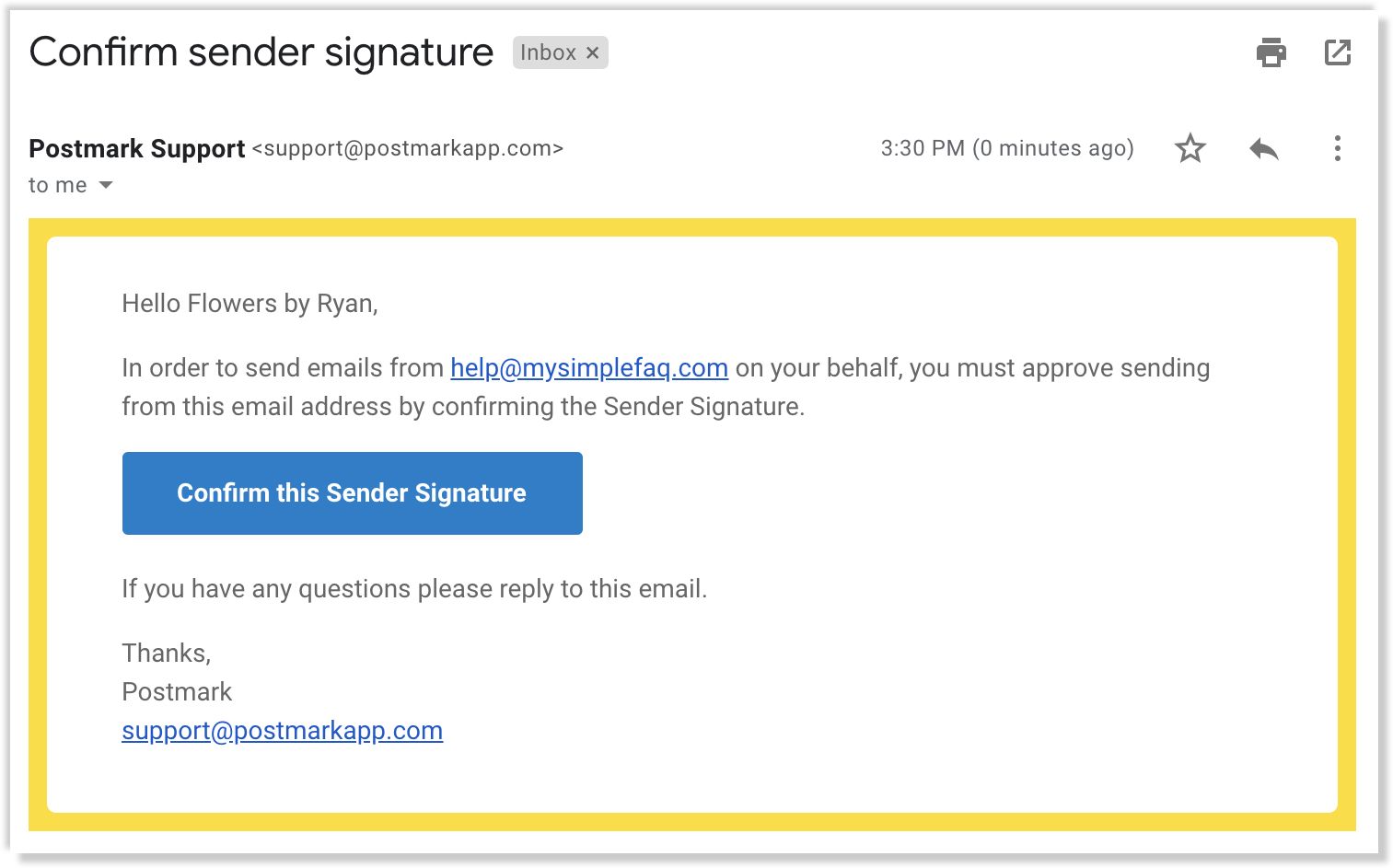
After clicking on the confirmation email you'll see a screen like this.

Going forward you'll be able to send PDF estimates directly to clients, from within Lobiloo.
Using the Feature
After activating your email above, this new button ("Email PDF to Client") will appear at the bottom of your Estimates tab:
You will be BCC'd on every client email for quality assurance.